Webcam Connection
Sharing a webcam:

When you are in the classroom, locate and select the webcam icon from the media bar, located in the bottom middle of the screen. Follow the join prompts.
If you are using Chrome browser on a laptop or desktop and receive the message “The webcam is in use by another application” be sure you have allowed the permissions.
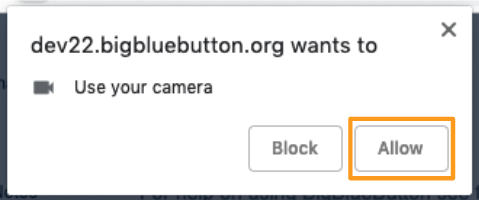
The browser permissions will usually appear in the upper right hand corner of the browser; be sure to select allow.
Once you have allowed the browser access, you will have to choose the device and share.
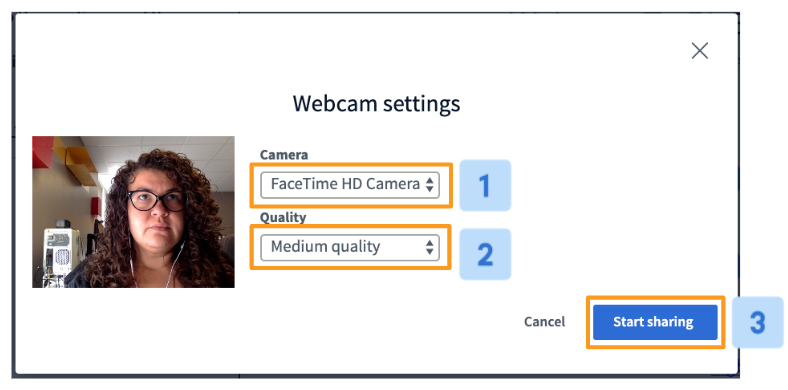
If you have more than one webcam device connected you may need to select the default device from the drop down menu 'Camera' [1]. You can also choose the 'Quality' [2] before selecting 'Start sharing' [3].
Unable to share webcam
If you are receiving the message "The webcam is in use by another application" or "NotReadableError: Could not start video source", check that your webcam is not currently in use by another application such as Zoom or Teams.
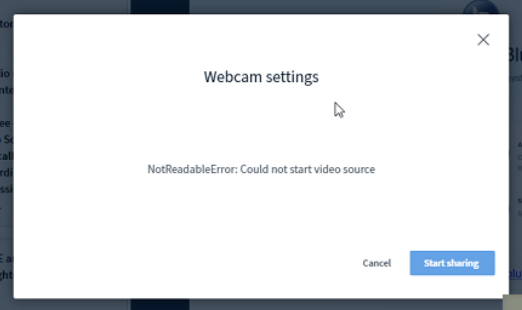
This error is caused when there are no available webcam sources. It is likely that another application (such as Skype) is using the webcam.
To clear any access to your webcams, the easiest step is to restart your computer. This clears any access to you webcam so that the browser can access it.
You can also press Ctrl + Alt + Delete, to see the option to open Task Manager. After opening Task Manager, you can close any 'Apps' you are not currently using by selecting the App and then selecting 'End task'.
Additional Tips
- Try using a different browser
- Check for any available software updates for your device and webcam application.
- Contact the webcam manufacturer's support team if the problem persists.
- Check that your internet connection is stable and strong
Tips for Improving Your Internet Connection
- Check your internet speed using fast.com.
- Close all other tabs and programmes that you have open.
- Sit as close to the WiFi router as possible.
- Make sure that anyone you're sharing the connection with is not using it for demanding tasks, such as streaming or gaming.
- Use a private WiFi connection where possible (e.g., your home WiFi is likely stronger than a connection at a library or coffee shop).
If you are a student, please email accesshub@theaccessproject.org.uk to report any problems with your internet connection.
